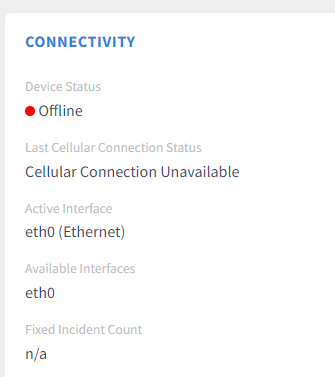Hi all,
I am stuck on the QMI configuration when it cannot detect the QMI device. I believe the APN is correct for sixfab, but probably is not today’s problem. How did you fine folks get past this point?
Much obliged.
A
pi@raspberrypi:~/files/quectel-CM $ sudo ./quectel-CM -s super
[01-28_13:49:55:189] Quectel_QConnectManager_Linux_V1.6.0.12
[01-28_13:49:55:191] network interface ‘’ or qmidev ‘’ is not exist
[01-28_13:49:55:191] qmidevice_detect failed
[01-28_13:49:55:191] qmidevice_detect failed