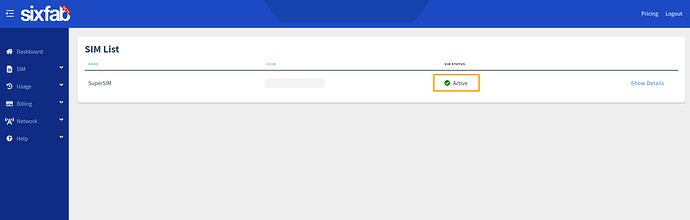I’ve tried both the CATM1 and GPRS configurations. I’ve tried ttyS0 and ttyUSB3. Nothing makes a difference. two green led’s and a blue flashing led. output of sudo pon below.
I’ve read other forum posts with what seem to be similar issues, the suggestions of things to remove from /etc/chatscripts/chat-connect. Wasn’t sure if that was appropriate in every case.
Also curious how I can test the sixfab sim card to ensure it’s actually activated. In my dashboard it says it is.
I used this tutorial for setup: Getting Started with Cellular HAT + Sixfab SIM
** SIDE NOTE: The linked article at the bottom of the getting started, for setting up PPP (This Article) Doesn’t have a great deal of information. I found another article that walks through this process better on your site. It also confused me because its say twilio and i purchased a sixfab connect sim.
pi@prometheus01:~ $ sudo pon
pppd options in effect:
debug # (from /etc/ppp/peers/provider)
updetach # (from /etc/ppp/peers/provider)
persist # (from /etc/ppp/peers/provider)
dump # (from /etc/ppp/peers/provider)
noauth # (from /etc/ppp/peers/provider)
remotename 3gppp # (from /etc/ppp/peers/provider)
/dev/ttyUSB3 # (from /etc/ppp/peers/provider)
115200 # (from /etc/ppp/peers/provider)
lock # (from /etc/ppp/peers/provider)
connect chat -s -v -f /etc/chatscripts/chat-connect -T super # (from /etc/ppp/peers/provider)
disconnect chat -s -v -f /etc/chatscripts/chat-disconnect # (from /etc/ppp/peers/provider)
nocrtscts # (from /etc/ppp/peers/provider)
modem # (from /etc/ppp/peers/provider)
asyncmap 0 # (from /etc/ppp/options)
lcp-echo-failure 4 # (from /etc/ppp/options)
lcp-echo-interval 30 # (from /etc/ppp/options)
hide-password # (from /etc/ppp/peers/provider)
novj # (from /etc/ppp/peers/provider)
novjccomp # (from /etc/ppp/peers/provider)
ipcp-accept-local # (from /etc/ppp/peers/provider)
ipcp-accept-remote # (from /etc/ppp/peers/provider)
ipparam 3gppp # (from /etc/ppp/peers/provider)
noipdefault # (from /etc/ppp/peers/provider)
ipcp-max-failure 30 # (from /etc/ppp/peers/provider)
defaultroute # (from /etc/ppp/peers/provider)
usepeerdns # (from /etc/ppp/peers/provider)
noccp # (from /etc/ppp/peers/provider)
noipx # (from /etc/ppp/options)
abort on (BUSY)
abort on (NO CARRIER)
abort on (NO DIALTONE)
abort on (ERROR)
abort on (NO ANSWER)
timeout set to 30 seconds
send (AT^M)
expect (OK)
+CPIN: READY
+QUSIM: 1
+QIND: SMS DONE
AT^M^M
OK
-- got it
send (ATE0^M)
expect (OK)
^M
ATE0^M^M
OK
-- got it
send (AT+CPIN?^M)
expect (OK)
^M
^M
+CPIN: READY^M
^M
OK
-- got it
send (AT+CSQ^M)
expect (OK)
^M
^M
+CSQ: 24,99^M
^M
OK
-- got it
send (AT+CREG?^M)
expect (OK)
^M
^M
+CREG: 0,2^M
^M
OK
-- got it
send (AT+CGREG?^M)
expect (OK)
^M
^M
+CGREG: 0,0^M
^M
OK
-- got it
send (AT+COPS?^M)
expect (OK)
^M
^M
+COPS: 0^M
^M
OK
-- got it
send (AT+CGDCONT=1,"IP","super",,0,0^M)
expect (OK)
^M
^M
OK
-- got it
send (ATD*99#^M)
expect (CONNECT)
^M
^M
CONNECT
-- got it
Script chat -s -v -f /etc/chatscripts/chat-connect -T super finished (pid 16669), status = 0x0
Serial connection established.
using channel 1
Using interface ppp0
Connect: ppp0 <--> /dev/ttyUSB3
sent [LCP ConfReq id=0x1 <asyncmap 0x0> <magic 0x446a6dae> <pcomp> <accomp>]
rcvd [LCP ConfReq id=0x0 <asyncmap 0x0> <auth chap MD5> <magic 0xd08c5392> <pcomp> <accomp>]
No auth is possible
sent [LCP ConfRej id=0x0 <auth chap MD5>]
rcvd [LCP ConfAck id=0x1 <asyncmap 0x0> <magic 0x446a6dae> <pcomp> <accomp>]
rcvd [LCP ConfReq id=0x1 <asyncmap 0x0> <magic 0xd08c5392> <pcomp> <accomp>]
sent [LCP ConfAck id=0x1 <asyncmap 0x0> <magic 0xd08c5392> <pcomp> <accomp>]
sent [LCP EchoReq id=0x0 magic=0x446a6dae]
sent [IPCP ConfReq id=0x1 <addr 0.0.0.0> <ms-dns1 0.0.0.0> <ms-dns2 0.0.0.0>]
rcvd [LCP DiscReq id=0x2 magic=0xd08c5392]
rcvd [LCP EchoRep id=0x0 magic=0xd08c5392 44 6a 6d ae]
Modem hangup
Connection terminated.