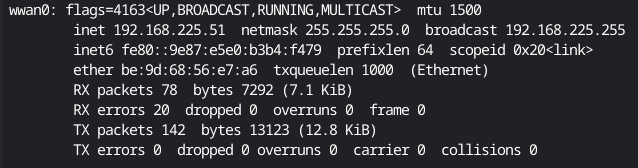Hello,
I have been attempting to use the LTE Base Hat on a Raspberry Pi 3 to set up a hotspot by following this guide: Setting up a Raspberry Pi as an LTE Hotspot
The cell module is the Telit LE910C4-NF, and I able to connect to the Internet using the provided Sixfab SIM. However, the pricing for my use case (working from home + streaming) is way too high, which I found out the hard way (charged $125+ for the first day of use). In an attempt to find a better data plan, I purchased a pre-paid unlimited data SIM from Boost Mobile.
After switching the firmware to be compatible with T-Mobile (at#fwswitch=2), and verifying with ModemManager CLI, the module seems to register to the network with no issue and receive an IP. However, the exposed wwan0 interface cannot ping any websites or connect to the Internet. Here is my setup:
Output of mmcli -m 0 after enabling modem with --enable flag:
--------------------------------
General | dbus path: /org/freedesktop/ModemManager1/Modem/0
| device id: 495e735e3976c0d137907c239bca0729703c44b1
--------------------------------
Hardware | manufacturer: Telit
| model: LE910C4-NF
| firmware revision: M0F.660012
| supported: gsm-umts, lte
| current: gsm-umts, lte
| equipment id: ***************
--------------------------------
System | device: /sys/devices/platform/soc/3f980000.usb/usb1/1-1/1-1.2
| drivers: option1, cdc_ether
| plugin: telit
| primary port: ttyUSB2
| ports: ttyUSB2 (at), ttyUSB3 (at), wwan0 (net)
--------------------------------
Numbers | own: ***********
--------------------------------
Status | unlock retries: sim-pin (5), sim-puk (10), sim-pin2 (10), sim-puk2 (10)
| state: registered
| power state: on
| access tech: lte
| signal quality: 64% (recent)
--------------------------------
Modes | supported: allowed: 2g; preferred: none
| allowed: 3g; preferred: none
| allowed: 2g, 3g; preferred: none
| allowed: 4g; preferred: none
| allowed: 2g, 4g; preferred: none
| allowed: 3g, 4g; preferred: none
| allowed: 2g, 3g, 4g; preferred: none
| current: allowed: 3g, 4g; preferred: none
--------------------------------
IP | supported: ipv4, ipv6, ipv4v6
--------------------------------
3GPP | imei: ***************
| operator id: 310260
| operator name: Boost Mobile
| registration: home
--------------------------------
3GPP EPS | ue mode of operation: csps-1
--------------------------------
SIM | dbus path: /org/freedesktop/ModemManager1/SIM/0
(Redacted some fields with *** for privacy.)
Output of ifconfig:
eth0: flags=4163<UP,BROADCAST,RUNNING,MULTICAST> mtu 1500
inet 192.168.0.29 netmask 255.255.255.0 broadcast 192.168.0.255
inet6 2603:6011:3301:ee00:e93:916c:bacc:a3f4 prefixlen 64 scopeid 0x0<global>
inet6 fe80::b15e:637e:18d8:295c prefixlen 64 scopeid 0x20<link>
ether b8:27:eb:66:57:16 txqueuelen 1000 (Ethernet)
RX packets 2417 bytes 960337 (937.8 KiB)
RX errors 0 dropped 0 overruns 0 frame 0
TX packets 914 bytes 112550 (109.9 KiB)
TX errors 0 dropped 0 overruns 0 carrier 0 collisions 0
lo: flags=73<UP,LOOPBACK,RUNNING> mtu 65536
inet 127.0.0.1 netmask 255.0.0.0
inet6 ::1 prefixlen 128 scopeid 0x10<host>
loop txqueuelen 1000 (Local Loopback)
RX packets 23 bytes 2495 (2.4 KiB)
RX errors 0 dropped 0 overruns 0 frame 0
TX packets 23 bytes 2495 (2.4 KiB)
TX errors 0 dropped 0 overruns 0 carrier 0 collisions 0
wlan0: flags=4163<UP,BROADCAST,RUNNING,MULTICAST> mtu 1500
inet 192.168.1.1 netmask 255.255.255.0 broadcast 192.168.1.255
inet6 fe80::6cfb:996b:e157:ca2e prefixlen 64 scopeid 0x20<link>
ether b8:27:eb:33:02:43 txqueuelen 1000 (Ethernet)
RX packets 0 bytes 0 (0.0 B)
RX errors 0 dropped 0 overruns 0 frame 0
TX packets 85 bytes 13040 (12.7 KiB)
TX errors 0 dropped 0 overruns 0 carrier 0 collisions 0
wwan0: flags=4163<UP,BROADCAST,RUNNING,MULTICAST> mtu 1500
inet 192.168.225.40 netmask 255.255.255.0 broadcast 192.168.225.255
inet6 fe80::ef4b:da1a:a520:c0d3 prefixlen 64 scopeid 0x20<link>
ether 7e:ea:a1:2a:85:25 txqueuelen 1000 (Ethernet)
RX packets 60 bytes 3972 (3.8 KiB)
RX errors 0 dropped 0 overruns 0 frame 0
TX packets 108 bytes 10458 (10.2 KiB)
TX errors 0 dropped 0 overruns 0 carrier 0 collisions 0
Output of ping -I wwan0 google.com (before manually enabling ECM mode):
PING (142.250.191.238) from 192.168.225.40 wwan0: 56(84) bytes of data.
From 192.168.225.1 (192.168.225.1) icmp_seq=1 Destination Net Unreachable
From 192.168.225.1 (192.168.225.1) icmp_seq=2 Destination Net Unreachable
From 192.168.225.1 (192.168.225.1) icmp_seq=3 Destination Net Unreachable
From 192.168.225.1 (192.168.225.1) icmp_seq=4 Destination Net Unreachable
^C
--- ping statistics ---
5 packets transmitted, 0 received, +4 errors, 100% packet loss, time 4003ms
The fifth packet never returns, so I end it with Ctrl+C. After enabling ECM mode in minicom, here is the output of the same command:
PING google.com(ord37s34-in-x0e.1e100.net (2607:f8b0:4009:80a::200e)) from
2607:fb90:b5a2:e2d:9410:1f2c:3506:b30e wwan0: 56 data bytes
^C
--- google.com ping statistics ---
204 packets transmitted, 0 received, 100% packet loss, time 207665ms
This time, no pings are displayed, and I end it after a few minutes with Ctrl+C. It appears to be using IPv6, so if I force it to use IPv4 with the -4 flag, it gives the same output as the first ping command.
Here are the outputs of the AT commands for troubleshooting (from this article):
at#fwswitch?
#FWSWITCH: 2,0,0
OK
at#usbcfg?
#USBCFG: 4
OK
at#ecm?
#ECM: 0,1
OK
at+cpin?
+CPIN: READY
OK
at+creg?
+CREG: 2,1,"A082","1D2D316",7
OK
at+cgdcont?
+CGDCONT: 1,"IP","fast.t-mobile.com","",0,0,0,0
+CGDCONT: 2,"IPV4V6","ims","",0,0,0,0
+CGDCONT: 3,"IPV4V6","sos","",0,0,0,1
at+cgcontrdp=1
+CGCONTRDP: 1,5,fast.t-mobile.com,"38.7.251.144.181.53.133.175.172.57.155.113.128.129.16.97.255.255.255.255.255.255."
OK
Would really appreciate some support on this. I have seen similar topics with my setup from a few years ago, but none of them seem to have been resolved. I can attach system logs or other command outputs if needed, just didn’t want to make the post too long.
Thanks,
Micah